Solutions
TRADITIONAL ERP
Dynamics GP
GP Support & Upgrades
Dynamics GP Health Check
Move GP to the Cloud
Migrate GP to Dynamics 365
Dynamics SL
Dynamics SL Health Check
Dynamics NAV
Dynamics NAV Health Check
CLOUD HOSTING
Microsoft Azure
CRM
Dynamics 365 for Sales
PRODUCTIVITY
Microsoft Power Platform
Power BI
Services
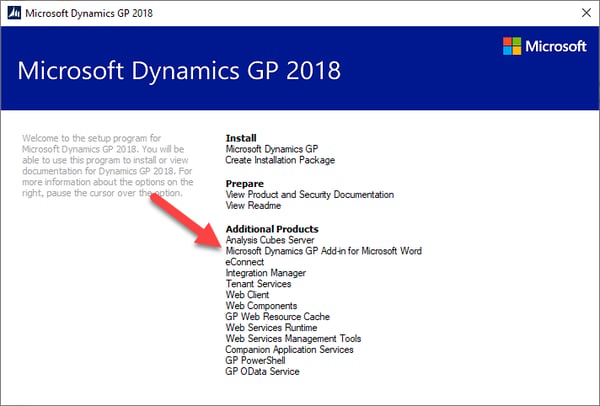
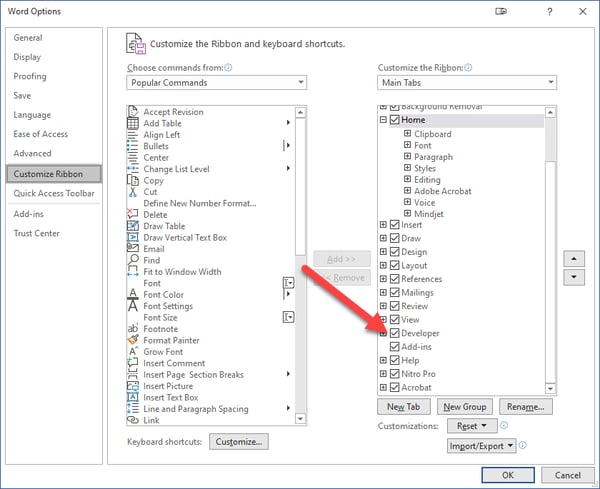

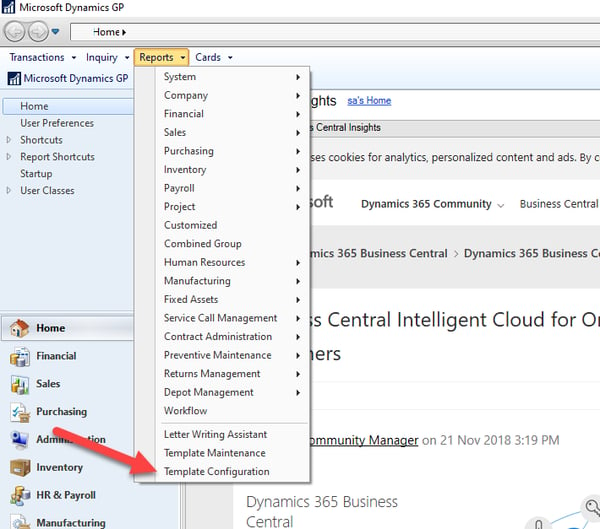
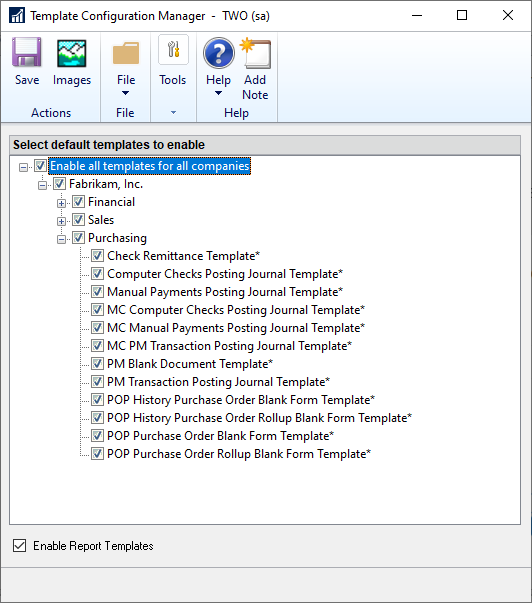
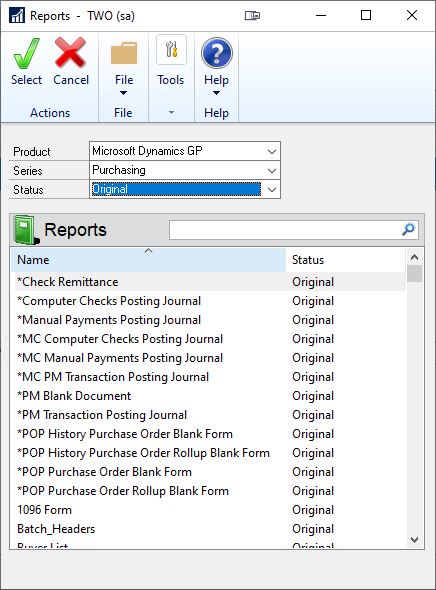
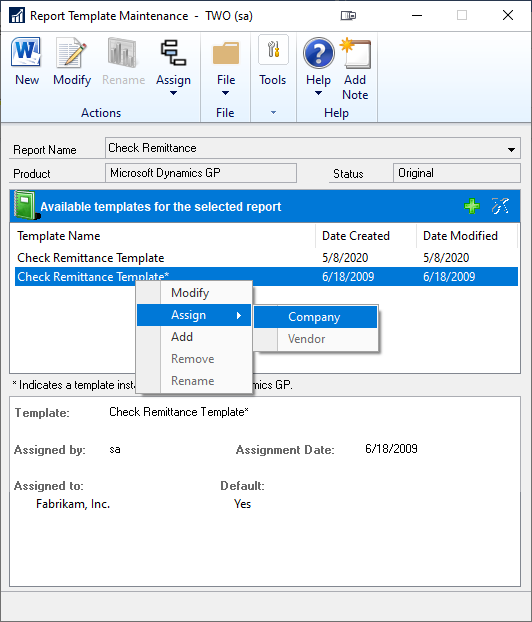
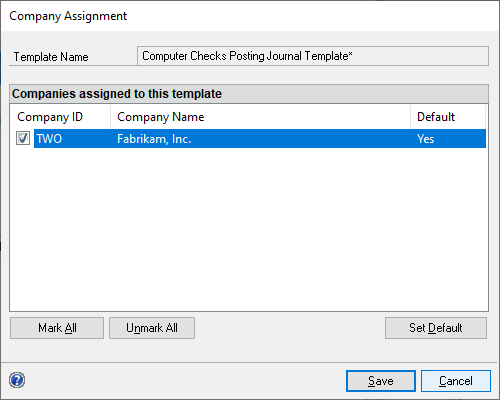
 Samantha Vislay, MCSE is an Dynamics GP Techno-Functional Consultant located in Pittsburgh, Pennsylvania and has been working with Dynamics GP since 2015. She is skilled in training, implementation, integrations and customizations.
Samantha Vislay, MCSE is an Dynamics GP Techno-Functional Consultant located in Pittsburgh, Pennsylvania and has been working with Dynamics GP since 2015. She is skilled in training, implementation, integrations and customizations.
